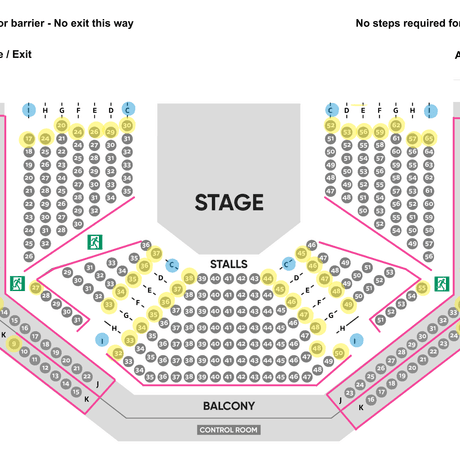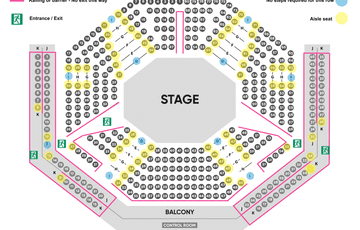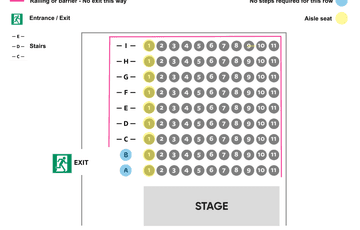How to book online
AccessFind out how to book Accessible Seats and Essential Companion tickets online.
How to book online
If you wish to book access tickets online, there are a few things you need to do first.
- Create an online account or log in using an existing account.
- When logged in to your account, select the person icon in the top right corner and go to 'Other Preferences'.
- There will then be a list of access requirements you can select which best suits yours and/or your party needs.
- Once these have been selected and saved you will be able to book suitable tickets online.
See below to find out more.

Essential Companion Tickets
If you are an adult with accessibility needs and are unable to attend the theatre without assistance, we can offer an essential companion ticket (also known as a carer ticket).
Essential companion tickets are not offered for children under 16, as they require an adult to supervise them regardless of access needs. If a second adult/carer is required for a child, an essential companion ticket can be offered.
We do not ask for any proof in order to access a essential companion ticket, these tickets are open for anyone to use if they would require an additional person to accompany them in order to come to the theatre.
How to book these online
- Log into your account / create an account.
- Go to the person icon and then click 'Other Preferences'. From this list you need to select Essential Companion Required.
- Add your tickets to the basket.
- You will then be asked to select the ticket type. For the discount to apply, you must have at least 1 adult/standard ticket in the basket and for the other ticket select Essential Companion from the dropdown. (This will show at full price.)
- Continue to the end of the booking journey until you reach 'BASKET'. You should then see a 'You save £..' message and the cost of one ticket will have been discounted.
If the discount has not applied, please do not make a payment. You can contact the Box Office on 01204 520661 (option 2) who will be able to assist in getting your account up and running. Essential Companion tickets can also be booked over the phone if you are having difficulty booking online.
Wheelchair Accessible Seats
If you use a wheelchair and would like to book an accessible seat, you can do this online.
- Log into your account / create an account.
- Go to the person icon and then click 'Other Preferences'. From this list you need to select 'Wheelchair user, will remain in chair' or 'Wheelchair user, will transfer to a seat'.
- Find the show you would like to book and select your seats.
Wheelchair User - Staying in the Wheelchair
- On the seating plan you will now be able to see a wheelchair symbol with a star next to it.
- This shows which seats are suitable for us to remove in order for you to stay in your wheelchair during the show and the star is a seat reserved for your companion, friend or family member.
- The seat next to the wheelchair symbol will always look sold as this seat is taken off sale and removed to ensure there is enough room for any size wheelchair.
Wheelchair User - Transferring into the seat
- If you would like to transfer into one of our auditorium seats, the best seats will show as a T.
- As well as the 'T' seats, any seats on the front row would also be suitable or any on the back row on an aisle (next to the letter I).
4. Now you have selected your seats, continue to the end of the booking process. If you need to access our free companion ticket remember to change one of the tickets to 'Essential Companion'.
5. Once you have reached the checkout you will see ADDITIONAL DETAILS - Access, We may call you if your seat is unsuitable.
Please select your access requirement/s from the list. This list is checked daily by the Box Office Team so we can call you if we notice that the seat may not be suitable or there may be a better option for you.
BSL and Captioned Users
- Log into your account / create an account.
- Go to the person icon and then click 'Other Preferences'. From this list you need to select 'Captioned user' and/or 'British Sign Language user'.
- Find the show you would like to book. You can find our BSL and Captioned shows via WHATS ON then ACCESS. Then select your seats.
Captioned User
- When you have selected the Captioned show you will now be able to see a 'C' symbol.
- The C indicates the best seats to be able to see the caption screens which are located around the top of the stalls.
BSL User
- When you have selected the BSL performance, you will now be able to see a 'B' symbol.
- The B indicates the best seats to be able to see the signer.
Accessing both the Caption Boxes and the Signer
- You can select any of the B or C seats, as both are suitable for viewing the signer and the caption boxes.
4. Now you have selected your seats, continue to the end of the booking process. If you need to access our free companion ticket remember to change one of the tickets to 'Essential Companion'.
5. Once you have reached the checkout you will see ADDITIONAL DETAILS - Access, We may call you if your seat is unsuitable.
Please select your access requirement/s from the list. This list is checked daily by the Box Office Team so we can call you if we notice that the seat may not be suitable or there may be a better option for you.
Please note:
Other seats may also be suitable, if you can not see any C's or B's please contact the Box Office (01204 520661 - option 2) and they will be able to assist in finding the best seats for you!
Audio Description Users
- Log into your account / create an account.
- Go to the person icon and then click 'Other Preferences'. From this list you need to select 'Audio Described user'.
- Find the show you would like to book. You can find our Audio Described shows via WHATS ON then ACCESS.
- Then select your seats. - The best seats for the audio description will show with a star icon.
- Now you have selected your seats, continue to the end of the booking process. If you need to access our free companion ticket remember to change one of the tickets to 'Essential Companion'.
- Once you have reached the checkout you will see ADDITIONAL DETAILS - Access, We may call you if your seat is unsuitable.
Please select your access requirement/s from the list. This list is checked daily by the Box Office Team so we can call you if we notice that the seat may not be suitable or there may be a better option for you.
Please note:
Other seats may also be suitable, if you can not see any star icons please contact the Box Office (01204 520661 - option 2) and they will be able to assist in finding the best seats for you!